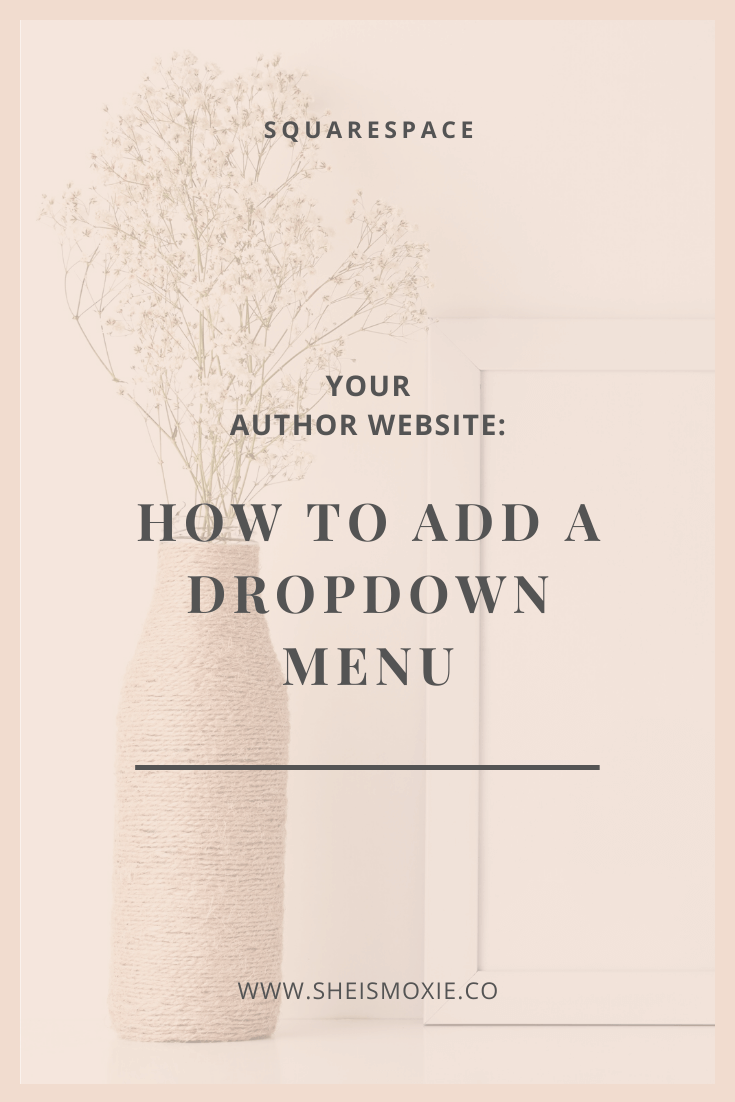Your Author Website: How To Add A Drop Down Menu
New to Squarespace and wanna try it out? You can sign up for a free trial here << Yes, that’s an affiliate link - thanks for supporting my book obsession, my kindle and I thank you ;)
What is a drop down menu?
Have you ever been on a website and you're searching their main menu for the page you want and as you scroll over one of the headings a drop down list of more pages appears?
That's a drop down menu.
It's a way to organise your main navigation so that your menu doesn't look cluttered with too many top level links.
Should you use a drop down menu?
Now that you know what a drop down menu is, it's time to decide whether you should use one or not for your website. I'm personally not a fan of drop down menus, simply because I find that most people overuse them when they add them to their website.
So if you are going to use a drop down menu, you need to be strategic about it. You can't just add every single page you have to multiple drop down menus.
That defeats the purpose of your website navigation.
You want a clear, concise navigation menu that users can quickly browse to find what they need.
You don't want to overload them with so many choices that they get overwhelmed and click away from your website because they're confused. If you do that, drop down menus can quickly become a hindrance to your website instead of helpful.
But by being more strategic about how you organise your main navigation and choosing to utilise the footer and internal pages for some of your page links, you create a customer flow through your website that makes a lot more sense for your website visitors to follow. Instead of overwhelming them from the start.
If you do want to use a drop down menu, then read on for best practices on how to use one on your author website.
Best practices for authors
When building your author website, there is only one instance where you should consider using a drop down menu, and that's with your book list.
In fact, I only recommend using a drop down menu if you have an extensive backlist of series.
If you write standalone novels or only have a couple of series then I highly recommend just using an All Books page instead and use that as your top navigation link.
This is because having too many options in a drop down menu will confuse your website visitor. Especially if they are a new to you reader. If they're just checking out your website for the first time and aren't familiar with your work, then having a huge drop down menu just listing all your book titles can be a huge turnoff.
They don't know you, they don't know your books, so therefore they don't know what link they should be clicking on to explore your books.
What they really want in this instance is one link that takes them to a page where they can scroll through ALL your books at a glance.
This is your Books page. And all author websites should have one.
This books page lists ALL of the titles you have available, with book cover images showcasing them. Then if the reader wants more information on a particular novel, they'll click the photo and be taken to that book's information - blurb, buy links etc.
On the Book page, if you have multiple titles, you can group these books into series and standalones to make it easier for the reader to browse your books.
I highly recommend using an all Books page instead of a drop down BUT if you have a lot of series this would be the only instance where I would recommend using a drop down menu.
BUT this is in addition to having an all Books pages. Don't use one without the other.
Because your drop down menu with your series listed will be for your established readers - these are your website visitors who know who you are, what you write and just want to access the series they need quickly and easily.
And your all Books page is for the new to you reader - these are website visitors who are coming to your website for the first time, who don't know what you write or any of your series and need to be able to quickly browse your titles too.
Tips to get the best out of your drop down menu:
If you have an extensive series list and your drop down menu when open falls down past the fold on your website (below the first section of a page and you have to scroll down the page to see the full content of the menu drop down) - nix the drop down menu and don't use it.
It's a bad user experience for your website visitors. They either can't see all the options in one go or have to try and scroll while having the menu open and that can be problematic on different size screens and browser types.
Make your top drop down navigation link your all Books page - this is because Squarespace defaults to opening the first link in your drop down folder when someone clicks on the main navigation link.
So you want to make sure that's the page that lists all of your titles and not some random series page that your website visitor may not be interested in.
Squarespace only has one layer of drop down. This means that you can't create a drop down that lists a series and then when you hover over that series it creates a secondary drop down menu with the titles in that series.
Since you can only have a top level drop down menu the best way to showcase the options is the list the Series Name - not individual book titles
You can link your drop down menu items to series pages that you've already created OR you can link to the series sections on the all Books page using anchor links.
How to create a drop down menu in Squarespace 7.1
In Squarespace - go into the Pages section
In your main navigation, click the plus button in the top right of the page list
Choose folder from the options
Drag and drop any of the pages you want to appear in the drop down into the folder or add a link
How to create a drop down menu in Squarespace 7.0
In Squarespace - go into the Pages section
In your main navigation, click the plus button in the top right of the page list
Choose folder from the options
Drag and drop any of the pages you want to appear in the drop down into the folder or add a link. If you created your pages using index pages - you'll need to add these to your drop down menu via links. You can't add an index page to a folder in Squarespace.
Ready to create your own website? Take a look at my Squarespace website template shop. Here you can browse through pre-made designs, making it easier for you to set up your own website quickly.
LIKE THIS POST - THEN YOU’LL ALSO LOVE…
Have I made you curious? You can sign up for a free Squarespace trial here << Yes, that’s an affiliate link - thanks for supporting my book obsession, my kindle and I thank you ;)